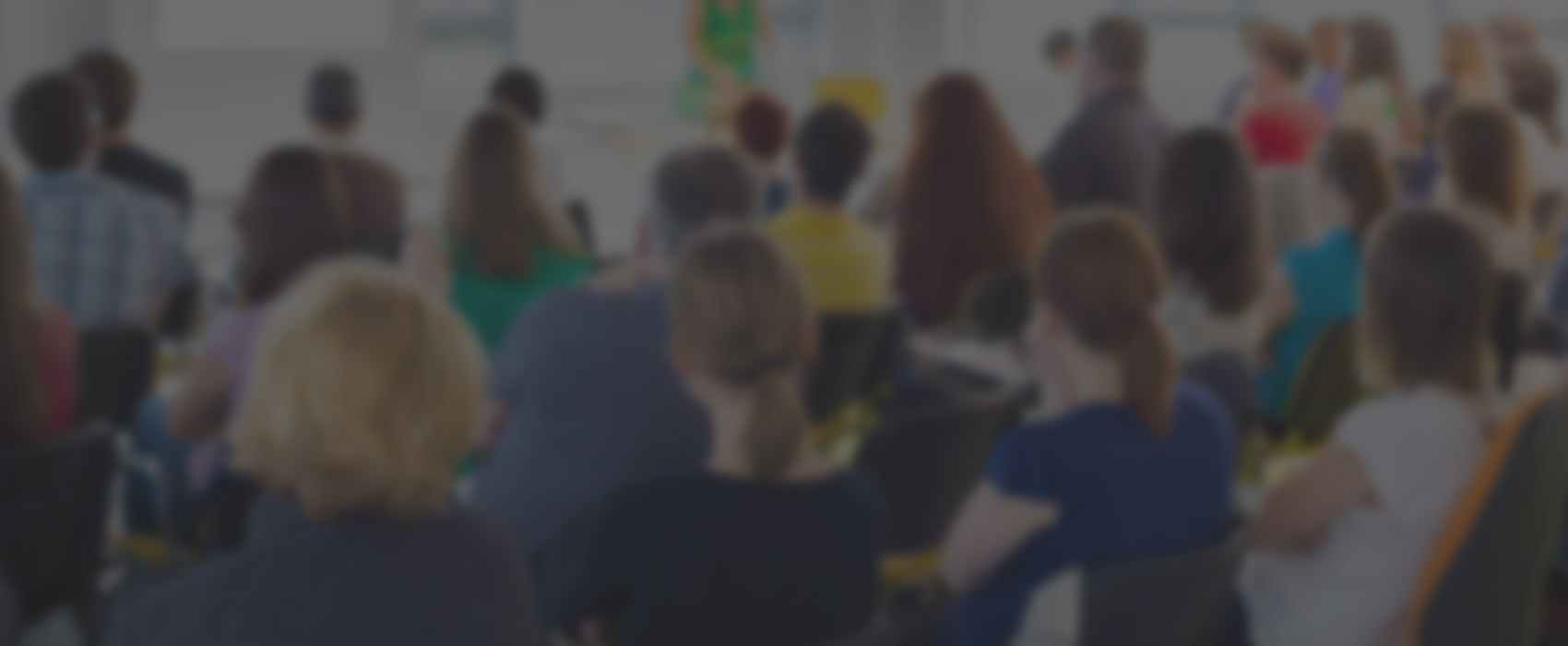Skylight
Skylight is the MERCURY part of the Palmetto Cluster now administered by Clemson University. The original cluster was MERCURY’s 2017 HPC acquisition purchased using funds from a 2016 NSF MRI grant. Its operation and hosting were generously supported by the Office of Furman’s Vice President for Academic Affairs and Provost from 2017-2020. To insure regular computational support for our growing MERCURY consortium, Skylight is now part of the Palmetto Cluster. MERCURY’s 2020 NSF MRI grant is being used to augment Skylight.
The Palmetto Cluster houses the main MERCURY computational resources and has extensive documentation which includes information about getting started, the cluster, logging in, office hours, and more. Clemson has also kindly created an Introduction to Computing on Palmetto just for MERCURY. For other useful information on computational chemistry see our resources page.